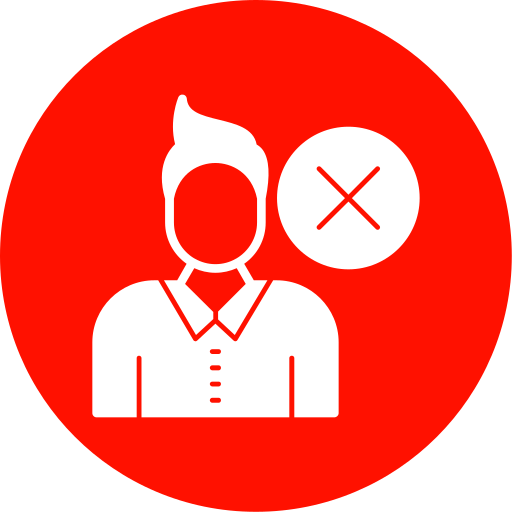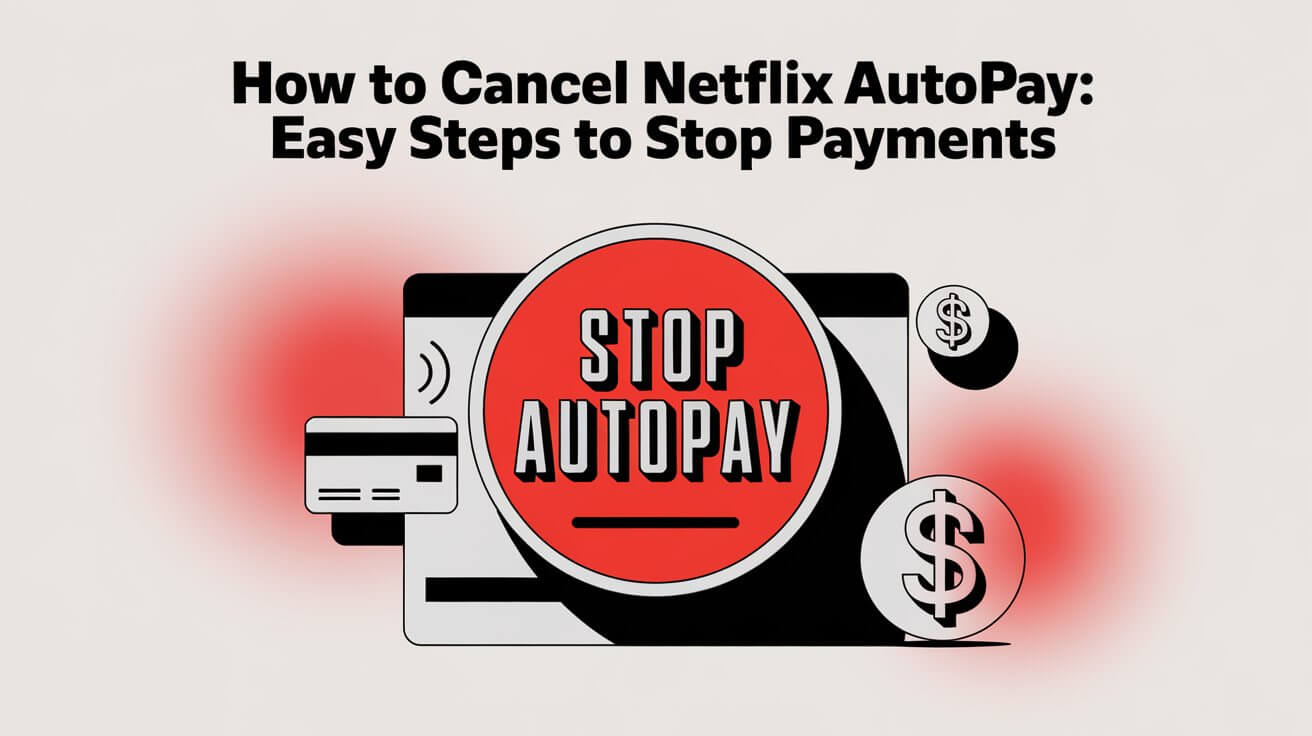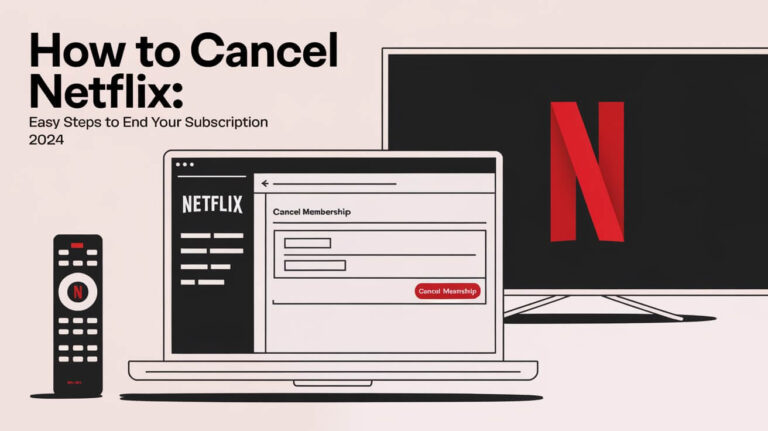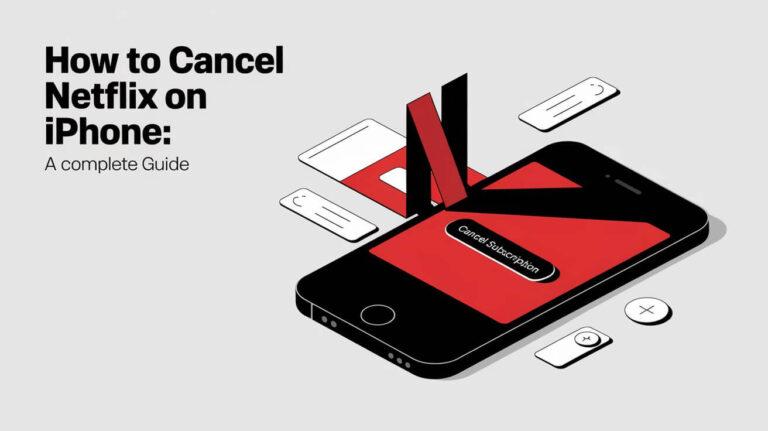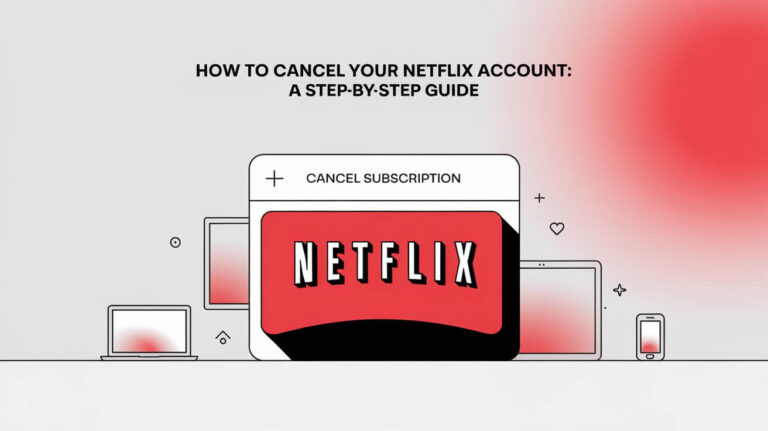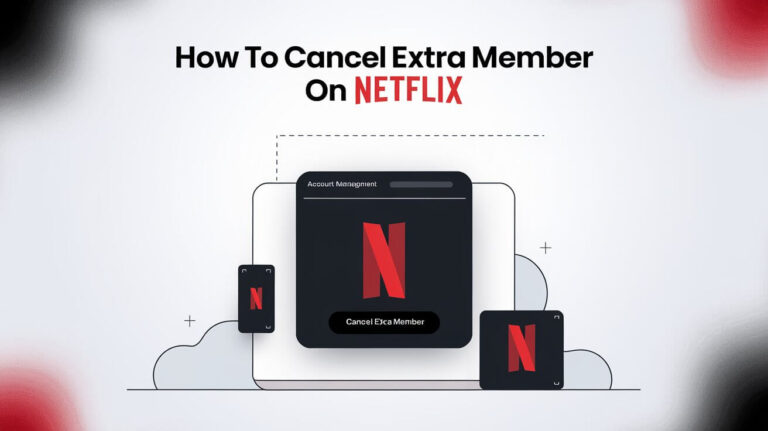How to Cancel Netflix Autopay: Easy Steps to Stop Payments
To cancel Netflix autopay, log into your account, go to your profile, select “Account,” scroll to “Membership & Billing,” and click “Cancel Membership.” This guide will walk you through the process step-by-step, covering various devices and scenarios.
Netflix’s autopay feature is convenient, but sometimes you need to turn it off. Whether you’re looking to save money, switch streaming services, or just take a break, canceling your Netflix autopay is straightforward. Let’s dive into the details and make sure you have all the information you need.
Understanding Netflix Autopay
Netflix autopay automatically charges your chosen payment method each billing cycle. It’s designed to keep your streaming experience uninterrupted, but it’s not always what everyone wants.
What is Netflix autopay?
Netflix autopay is a system that automatically bills you for your subscription. It takes the payment from your credit card, debit card, or other payment methods on file. This happens on a set date each month or year, depending on your plan.
Benefits and drawbacks of autopay
Autopay is great for uninterrupted service. You don’t have to remember to pay each month. But it can also lead to unwanted charges if you forget about it. Some people prefer more control over their subscriptions and when they pay for them.
Reasons to Cancel Netflix Autopay
People cancel Netflix autopay for various reasons. Let’s look at some common ones.
Financial considerations
Cutting costs is a top reason for canceling autopay. Maybe you’re tightening your budget or found a cheaper alternative. Whatever the case, stopping automatic payments can help you manage your finances better.
Changing streaming preferences
With so many streaming options available, you might want to try something new. Canceling Netflix autopay lets you explore other services without double-paying.
Account sharing issues
Netflix has cracked down on account sharing. If you were splitting costs with friends or family, new policies might make this harder. Canceling autopay lets you reassess your streaming needs.
Methods to Cancel Netflix Autopay
There are several ways to cancel Netflix autopay. The method you choose depends on how you signed up and what devices you use.
Canceling through the Netflix website
The Netflix website is often the easiest way to cancel. It works for most subscription types and is accessible from any device with a web browser.
Using the Netflix mobile app
You can cancel through the Netflix app on your smartphone or tablet. This method is quick if you primarily use Netflix on mobile devices.
Canceling via Google Play Store
If you subscribed through Google Play, you’ll need to cancel through your Google account settings.
Canceling through iTunes and Apple devices
Apple users who subscribed via iTunes or the App Store must cancel through their Apple ID settings.
Step-by-Step Guide: Canceling Netflix Autopay on the Website
Let’s walk through canceling your Netflix autopay on their website.
Logging into your Netflix account
First, go to Netflix.com and click “Sign In” in the top right corner. Enter your email and password.
Navigating to account settings
Once logged in, click on your profile icon in the top right. A dropdown menu will appear. Click “Account” to access your account settings.
Locating the cancellation option
Scroll down to the “Membership & Billing” section. Look for “Cancel Membership” and click it.
Confirming your cancellation
Netflix will ask you to confirm. They might offer alternatives like changing your plan. If you’re sure, click “Finish Cancellation.”
Canceling Netflix Autopay on Mobile Devices
Mobile cancellation is similar to the website method, with a few small differences.
Android device cancellation process
Open the Netflix app and tap your profile icon. Go to “Account” and then follow the same steps as on the website.
iOS device cancellation steps
If you subscribed through the App Store, you’ll need to cancel through your Apple ID settings. Go to Settings > [Your Name] > Subscriptions > Netflix > Cancel Subscription.
Troubleshooting mobile cancellation issues
If you can’t cancel through the app, try using a web browser on your mobile device. Sometimes, the full website offers more options than the app.
Dealing with Third-Party Billing
Sometimes, Netflix charges come through another company. This can change how you cancel.
Identifying your billing source
Check your Netflix account page to see who bills you. It might be your internet provider, mobile carrier, or another company.
Canceling Netflix through cable or internet providers
If your cable or internet company bills you for Netflix, you’ll need to contact them to cancel. Each provider has its own process.
Mobile carrier billing cancellation
Some mobile carriers offer Netflix as part of their plans. To cancel, you might need to change your mobile plan or contact your carrier directly.
What Happens After Canceling Netflix Autopay?
Canceling doesn’t mean instant loss of service. Here’s what to expect.
Immediate effects on your account
After canceling, your account stays active until the end of your current billing period. Netflix will show you the exact date your service will end.
Access to Netflix content post-cancellation
You can keep watching until your paid period ends. After that, your account becomes inactive, but Netflix saves your preferences for 10 months.
Billing cycle considerations
If you cancel mid-cycle, you won’t get a refund for the remaining days. Plan your cancellation around your billing date if this matters to you.
Alternatives to Completely Canceling Netflix
If you’re not ready to fully cancel, Netflix offers some other options.
Changing your Netflix plan
You can switch to a cheaper plan instead of canceling. This lets you keep some Netflix access at a lower cost.
Pausing your Netflix subscription
Netflix doesn’t offer a true pause option, but you can cancel and reactivate later. Your account info stays saved for 10 months.
Using Netflix gift cards to avoid autopay
Buy Netflix gift cards and use them instead of autopay. This gives you more control over when and how much you spend.
Managing Payment Methods
Sometimes, you just need to update your payment info instead of canceling.
Removing payment methods from your account
Go to your account settings and find “Manage payment info.” Here, you can remove old payment methods.
Adding new payment options
In the same section, you can add new cards or payment methods. This is useful if your old card expired.
Updating expired card information
If Netflix tells you your card is expiring, update your info to avoid service interruption.
Reactivating Your Netflix Account
Changed your mind? Restarting Netflix is easy.
Time frame for account reactivation
You have 10 months to reactivate with your old account info intact. After that, you’ll need to start fresh.
Steps to restart your membership
Simply log in to your old account and choose a new plan. Netflix will guide you through reactivating your service.
Recovering your viewing history and preferences
When you reactivate within 10 months, all your old preferences, watchlist, and viewing history will be there waiting for you.
Common Issues When Canceling Netflix Autopay
Sometimes, canceling isn’t smooth sailing. Here are some common problems and solutions.
Charges after cancellation
If you see charges after canceling, double-check your cancellation date. If it’s an error, contact Netflix support.
Unable to cancel online
If you can’t cancel online, it might be due to how you signed up. Contact the company that bills you for Netflix.
Accidental account restarts
Be careful not to click “Restart Membership” accidentally. If you do, cancel again right away.
Netflix Autopay Cancellation FAQs
Let’s address some common questions about canceling Netflix autopay.
Can I cancel anytime?
Yes, you can cancel your Netflix subscription at any time. There are no cancellation fees or penalties.
Will I get a refund?
Netflix doesn’t offer refunds for partial months. Your service continues until the end of your current billing period.
How do I know my cancellation was successful?
After canceling, you’ll receive an email confirmation. You can also check your account page to see your cancellation date.
Conclusion: Ensuring a Smooth Netflix Autopay Cancellation
Canceling Netflix autopay doesn’t have to be complicated. By following the steps in this guide, you can easily manage your subscription. Remember, you can always come back to Netflix later if you change your mind. The key is to choose what’s best for your entertainment needs and budget.
Whether you’re taking a break, switching services, or cutting costs, you now have all the info you need to cancel Netflix autopay confidently. Take control of your streaming subscriptions and enjoy the flexibility of choosing when and how you watch.